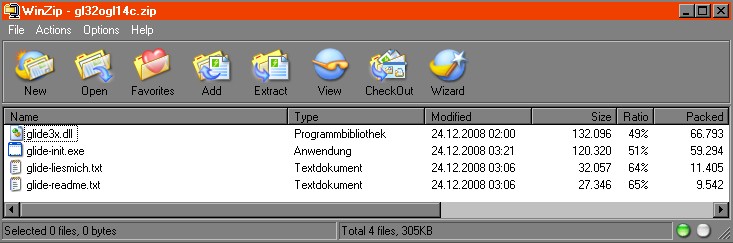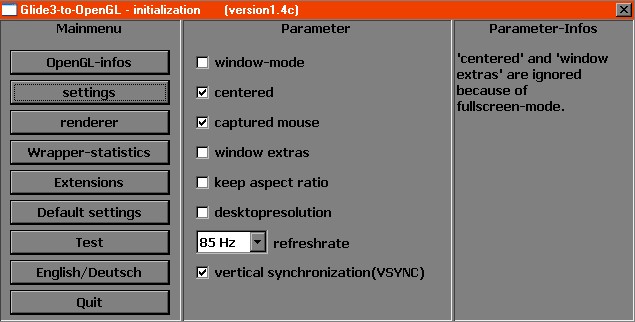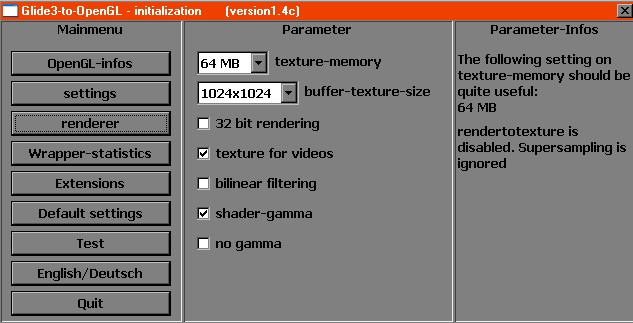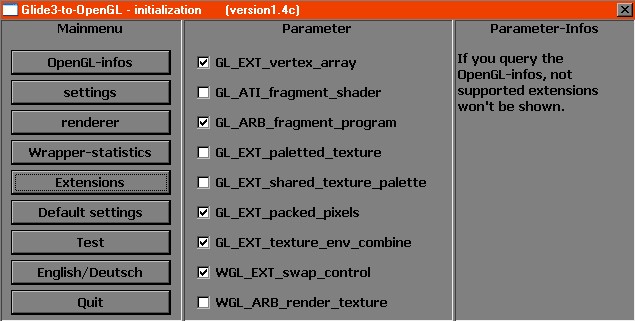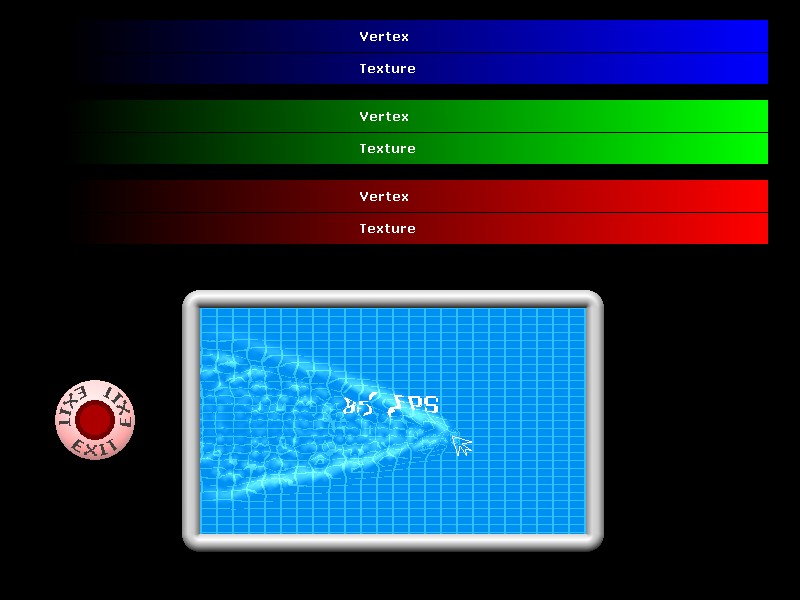| ||||||||||||||||||||||||||
| ||||||||||||||||||||||||||
|
| ||
|
Glide Wrapper 101 - by Dr.Disaster After successfull tests of Sven Lubasch's D2/LoD Glide Wrapper I decided to make a summary how to get it up and running. In case you wonder why I did not put this under General forum Sven stated that his Glide Wrapper was exclusivly written to be used with D2/LoD and nothing else. You can try it with other games that support Glide but Sven gives no guarantee at all. - Extract and copy all files from the ZIP archive into your D2/LoD installation folder. If you want to get detailed information about individual options keep the TXT files.
- Start the Glide Wrapper setup program glide-init.exe and select the language you like to use. Then select "OpenGL-infos" and hit the "Query OpenGL-infos" button. This will check if there may be incompatability issue with your hardware.
The
info screen at the bottom is a display of the TXT file content.
Scroll thru it if you want further details on something. - Let's
check thru the menus Settings, Renderer and Extensions.
"window mode" let's you switch D2/LoD from window to full screen mode and back while the game is running. Also in window mode "captured mouse" will keep your mouse pointer trapped(!) inside the game window! No more mishaps by overshooting borders Sidenote: When you do not run both game and wrapper setup at the same time Alt-Tab does not work in fullscreen mode. You'll have to use Strg-Esc to switch to your desktop or other apps. Attention!
The refresh-rate shown in the screenshot is specific for my old
trusty CRT monitor! Vertical sync keeps the system from rendering more screens per second than the selected refresh-rate can display. By the given screenshot my system is fixed to render 85 pictures per second. Toggling VSYNC off results into 400+ pictures per second. It plain saves system resources.
On the right side of this menu the wrapper setup makes a guess on how much RAM should at least be allocate to your texture memory setting. The buffer size defaults to 1024x1024 which is a quite good value. Keep it. With the other settings shown you most likely won't need to adjust your in-game gamma and contrast at all. The
next screenhots was taken without running the OpenGL query to show
all available extension.
The
selected extensions above work fine with my nVidia GeForce. Make sure to Test all your selections made! When satisfied hit Quit to save your settings. - Start
the D2/LoD Video Test program and either run or skip gfx tests. - Start D2/LoD as you always did and enjoy the now silk-smoothed game Kudos go to T-hawk who gave the crucial hint about 3dfx and Glide. And sing a little... Glide
me thru the tombs In
other words, mold my land Fill
my sight with glow In
other words, please paint true Update With newer games requiring gfx driver updates to work properly you may encounter your old wrapper settings do no longer work or seem to perform badly. This happend to me while switching from nVidia ForceWare to nVidia Detonator, a pure software change. I found that now these extensions provide the best performance: 
Of
course this is for nVidia GeForce only! Update May/2010
it's
up and running fine. Now run D2VidTst and select gfx mode "3dfx
Glide".
that D2/LoD does use Glide mode
If the game screen is distort, unreadable or choppy after startup prolly one of the wrappers Extensions interferes with your gfx driver. Try disabling one after another and recheck within the game. With new Windows OS's going for 64 Bit it seems additional configuration steps are needed to get D2/LoD running in 3dfx Glide mode. Users of Vista and Windows 7 64 Bit may need to add these settings to the D2/LoD startup shortcut properties: ->
xp sp2 compatability: Check -3dfx alone to force the game to use 3dfx Glide in the default full screen mode or use -w -3dfx to get 3dfx within a window. Finally
you should check an option within the global 3D settings of your
gfx driver. "Hardware"
(which normally is the default) The recommended setting to run the game is "Off". In case "Off" does not work well - i heard that some new gfx cards on the market got problems here - select "use OpenGL Specification". - Dr. Disaster Original Thread
|
||
|
|
Interviews
with RBers:
Zed-F
Pete
![]()
gamersyndrome